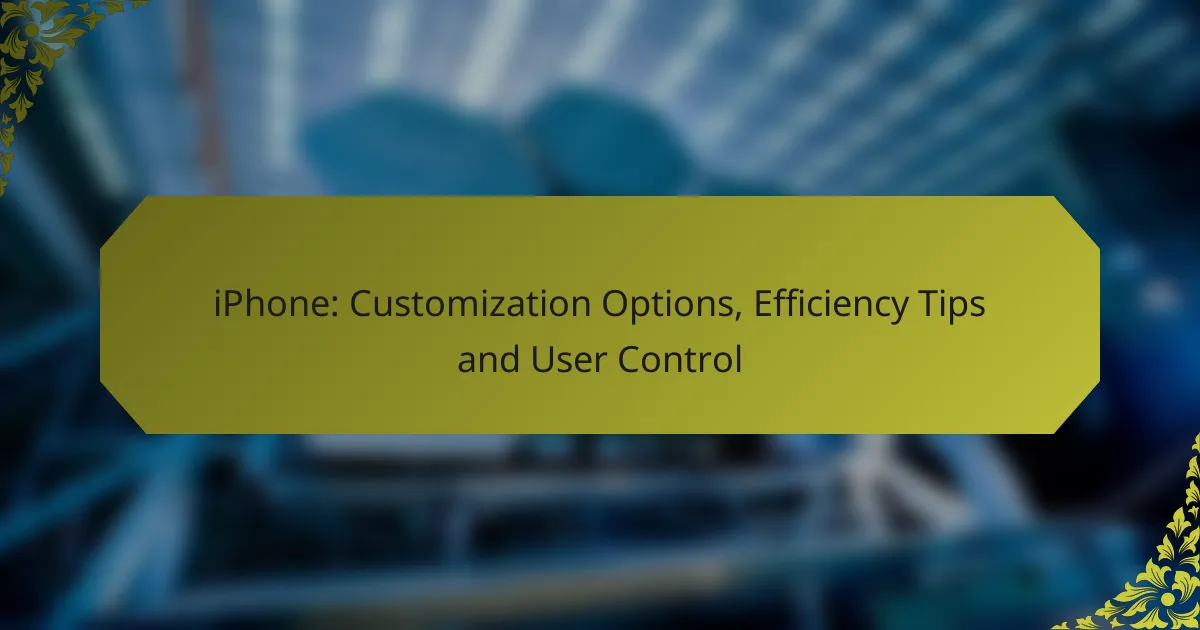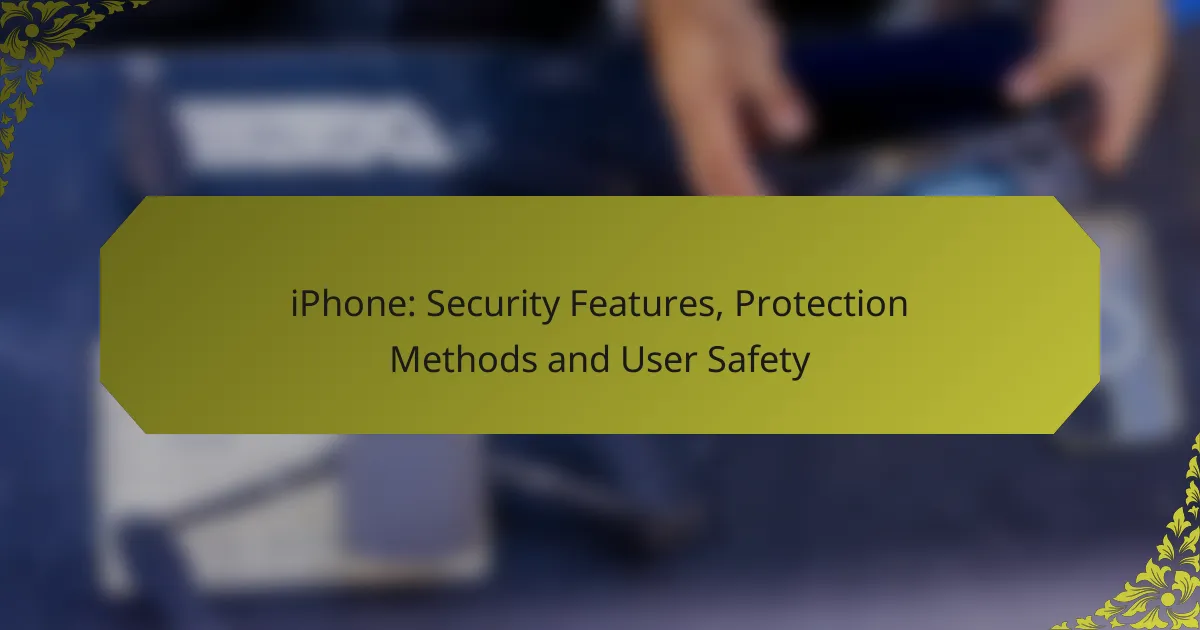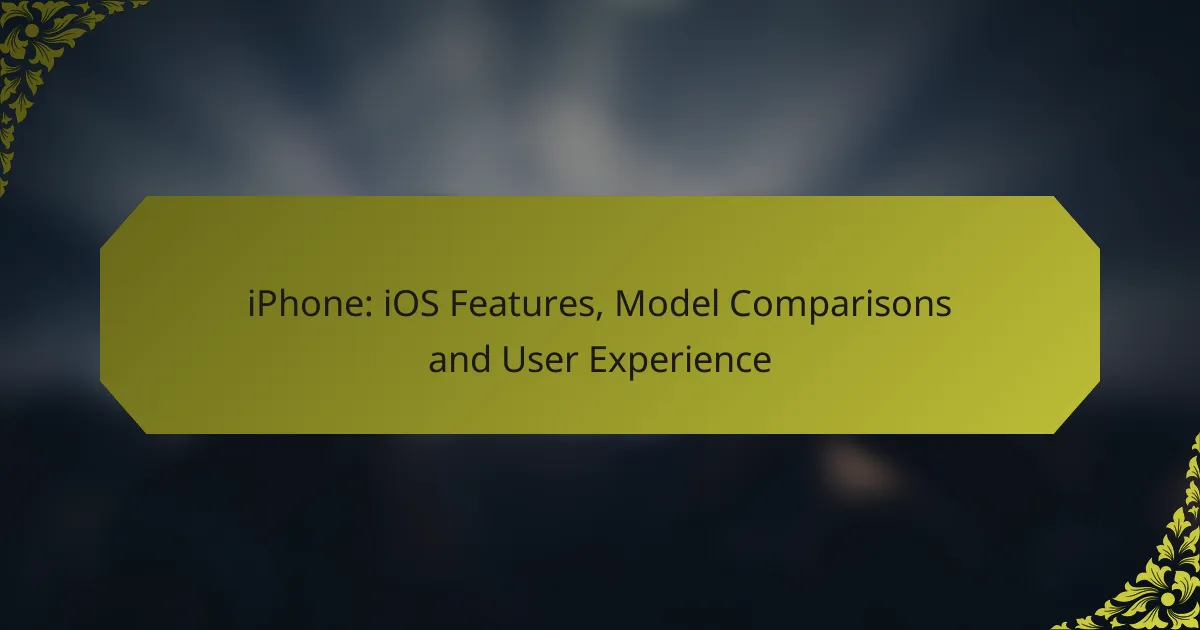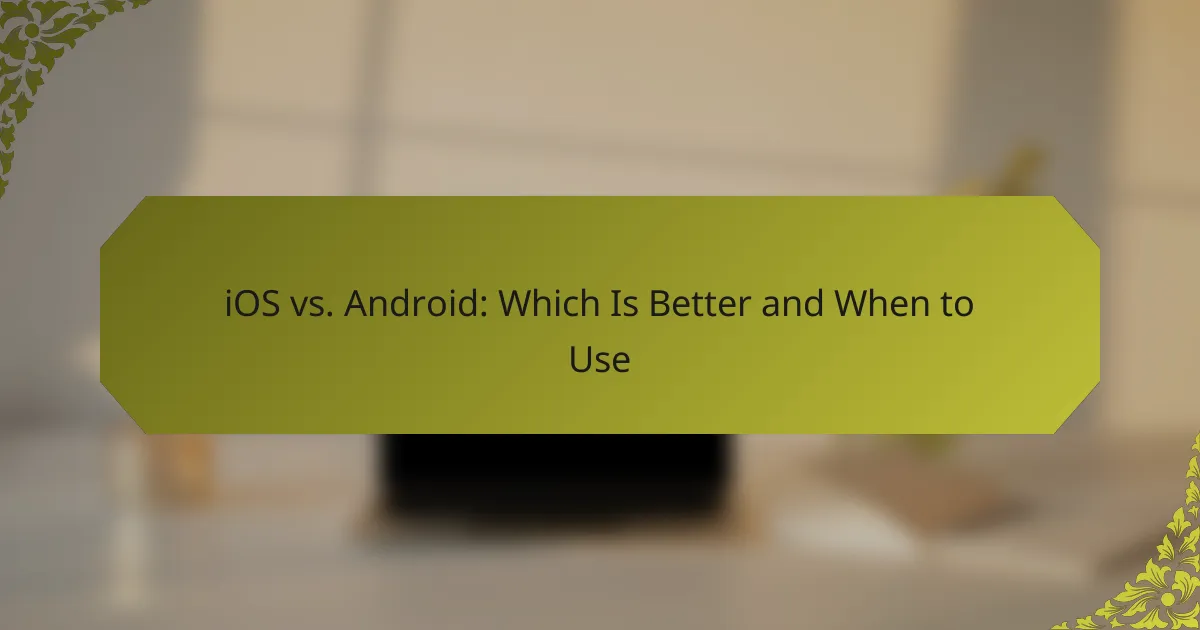Customizing your iPhone can significantly enhance your user experience and improve efficiency by tailoring the device to your preferences. Key areas for adjustment include display settings, notifications, and app layouts, which can streamline tasks and conserve battery life. Additionally, utilizing built-in features for managing usage and privacy allows you to take greater control over your device, ensuring it meets your specific needs.
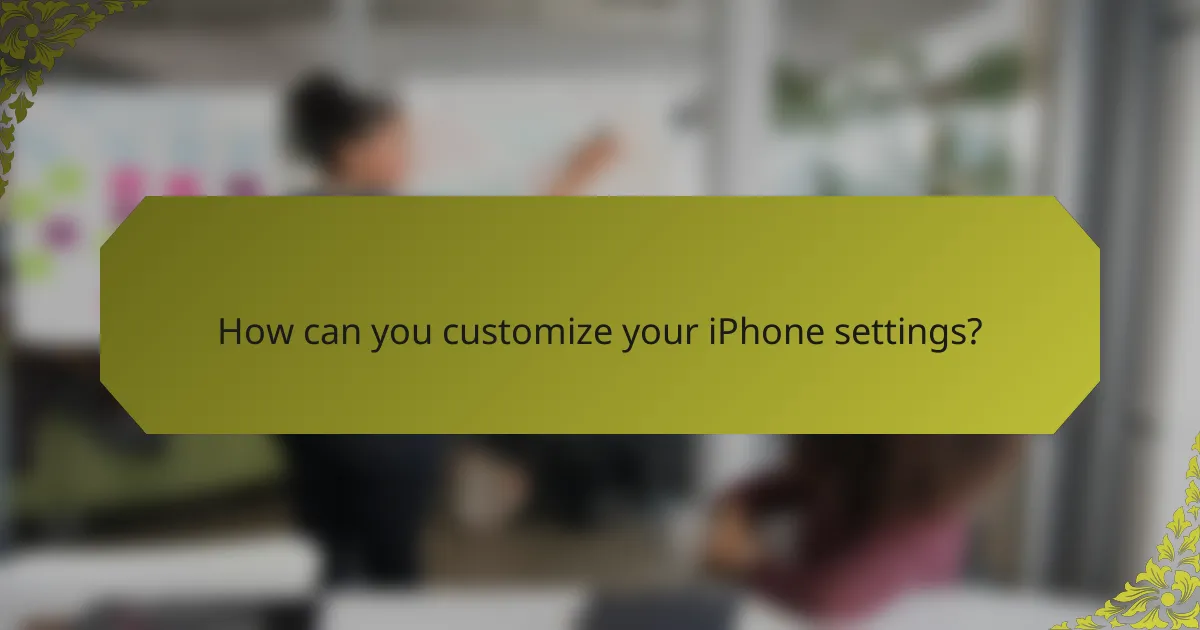
How can you customize your iPhone settings?
You can customize your iPhone settings to enhance your user experience, improve efficiency, and tailor the device to your preferences. Key areas for customization include display settings, notifications, app layouts, widgets, and ringtones.
Adjusting display settings
To adjust display settings on your iPhone, go to Settings > Display & Brightness. Here, you can modify brightness levels, enable Night Shift for warmer colors at night, and switch between Light and Dark modes for better visibility.
Consider using Auto-Brightness to automatically adjust screen brightness based on ambient light. This can help save battery life while ensuring optimal viewing conditions.
Modifying notification preferences
You can modify notification preferences by navigating to Settings > Notifications. This allows you to control how and when you receive alerts from apps, including sounds, banners, and badges.
For a less distracting experience, consider disabling notifications for less important apps or setting them to deliver quietly. This way, you can prioritize essential notifications without constant interruptions.
Personalizing app layouts
Personalizing app layouts can be done by long-pressing any app icon until they jiggle, allowing you to rearrange them. You can create folders by dragging one app over another, helping to organize your home screen effectively.
Additionally, you can hide apps from the home screen by moving them to the App Library, which keeps your interface clean while still allowing access to all your applications.
Using widgets for quick access
Widgets provide quick access to information and functions without opening apps. To add widgets, long-press on the home screen, tap the ‘+’ icon, and choose from available widgets based on your preferences.
Consider placing frequently used widgets, like weather or calendar, on your home screen for instant updates. You can also customize widget sizes to fit your layout better.
Changing ringtones and alerts
To change ringtones and alerts, go to Settings > Sounds & Haptics. Here, you can select different ringtones for calls, texts, and other notifications, allowing you to personalize your alerts.
You can also purchase new ringtones from the iTunes Store or create custom tones from your music library. This adds a personal touch to how you identify incoming calls or messages.
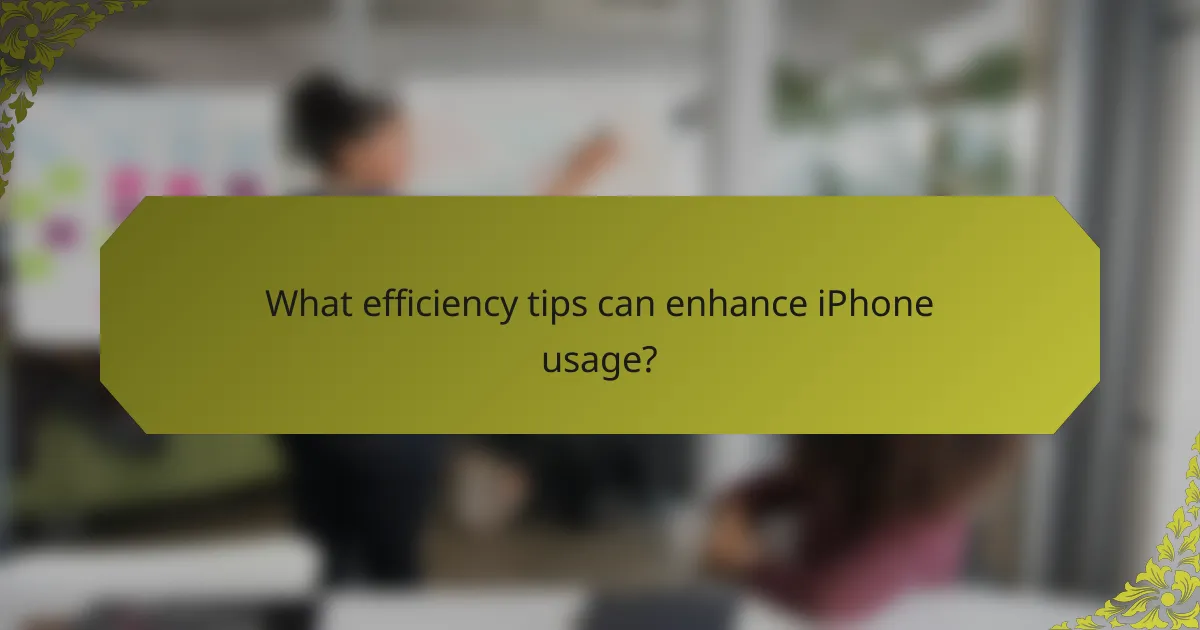
What efficiency tips can enhance iPhone usage?
To enhance iPhone usage, consider implementing efficiency tips that streamline tasks and conserve battery life. Simple adjustments can significantly improve your overall experience and productivity.
Utilizing Siri for hands-free tasks
Siri can help you perform tasks without needing to touch your iPhone, making it a powerful tool for efficiency. You can ask Siri to send messages, set reminders, or even control smart home devices.
To activate Siri, simply say “Hey Siri” or press and hold the side button. Familiarize yourself with common commands to maximize its usefulness, such as asking for directions or checking the weather.
Enabling Low Power Mode
Low Power Mode is a feature that helps extend your iPhone’s battery life by reducing background activity. When activated, it limits mail fetch, background app refresh, and visual effects.
To enable Low Power Mode, go to Settings > Battery and toggle the switch. This mode can be particularly useful when your battery is below 20% or when you know you won’t have access to a charger for a while.
Organizing apps into folders
Organizing apps into folders can declutter your home screen and improve navigation efficiency. Group similar apps together, such as social media or productivity tools, to find them quickly.
To create a folder, press and hold an app until it jiggles, then drag it over another app. This will create a folder that you can name. Aim for a few well-defined categories to keep your apps easily accessible.
Using shortcuts for repetitive actions
Shortcuts allow you to automate repetitive tasks on your iPhone, saving you time and effort. You can create custom shortcuts for actions like sending a message or adjusting settings.
To create a shortcut, open the Shortcuts app and select “Create Shortcut.” Explore the gallery for pre-made options or build your own using various actions. This feature is especially helpful for frequent tasks you perform daily.
Managing background app refresh
Managing background app refresh can help conserve battery life and improve performance. This feature allows apps to update content in the background, which can drain resources unnecessarily.
To adjust this setting, go to Settings > General > Background App Refresh. You can choose to turn it off entirely or select specific apps to refresh only when you’re using them. Limiting this feature can lead to better battery longevity and smoother operation.
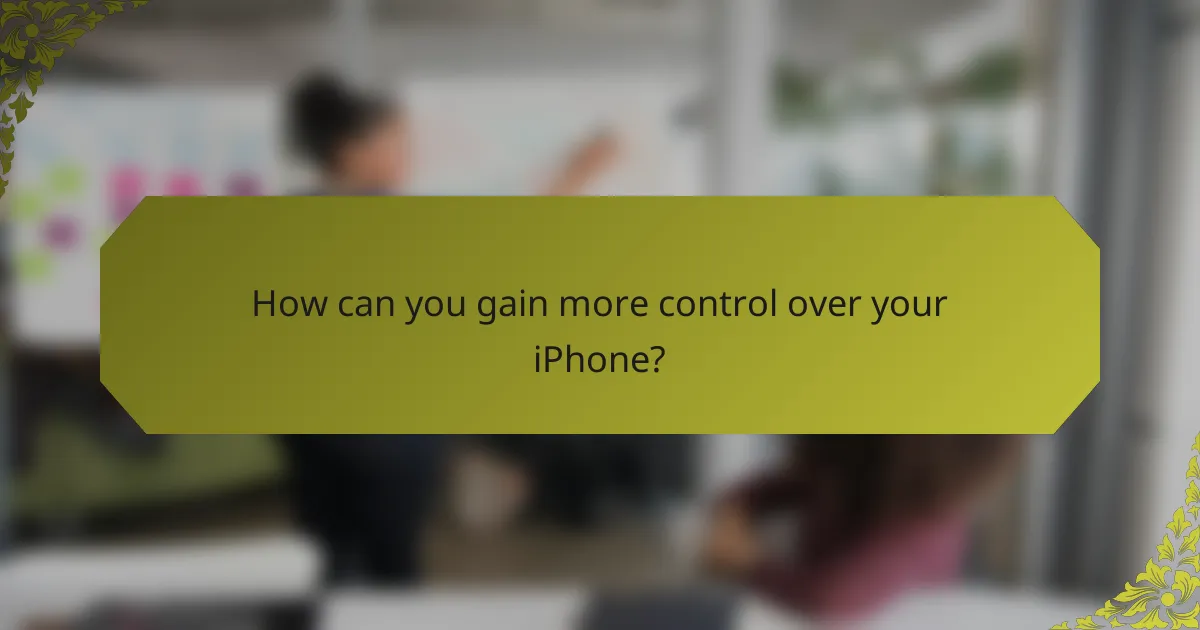
How can you gain more control over your iPhone?
Gaining control over your iPhone involves utilizing built-in features that help manage usage, privacy, and notifications. By adjusting settings for Screen Time, app permissions, Focus modes, privacy, and location services, you can tailor your device to better fit your needs.
Setting up Screen Time limits
Screen Time allows you to monitor and limit your device usage effectively. You can set daily limits for specific apps or categories, helping you manage how much time you spend on your iPhone. For example, you might limit social media apps to one hour per day to reduce distractions.
To set up Screen Time, go to Settings > Screen Time, and enable it. From there, you can configure app limits, downtime, and content restrictions to enhance your control.
Controlling app permissions
Controlling app permissions is crucial for maintaining your privacy and security. You can manage what data apps can access, such as your camera, microphone, and contacts. Regularly reviewing these permissions helps ensure that apps only have access to what they genuinely need.
To check app permissions, navigate to Settings > Privacy & Security. Here, you can see a list of permissions and adjust them for each app, ensuring you keep your personal information secure.
Using Focus modes for distraction management
Focus modes allow you to customize notifications and app access based on your current activity, such as work or personal time. By creating specific Focus modes, you can limit distractions and maintain your productivity. For instance, during work hours, you might only allow notifications from work-related apps.
To set up Focus modes, go to Settings > Focus. You can create a new mode, select allowed notifications, and even schedule it to activate automatically during certain times or locations.
Customizing privacy settings
Customizing privacy settings on your iPhone is essential for protecting your personal information. You can adjust settings for tracking, advertising, and data sharing to enhance your privacy. For example, enabling “Ask App Not to Track” can prevent apps from collecting data across other platforms.
Access these settings by going to Settings > Privacy & Security. Review each category, such as Tracking and Analytics, to ensure your preferences align with your privacy concerns.
Managing location services
Managing location services allows you to control which apps can access your location data. You can choose to allow access while using the app, only once, or deny it altogether. This helps protect your privacy while still enabling essential functionality for apps that require location data.
To manage location settings, go to Settings > Privacy & Security > Location Services. Here, you can see which apps are using your location and adjust their permissions according to your comfort level.
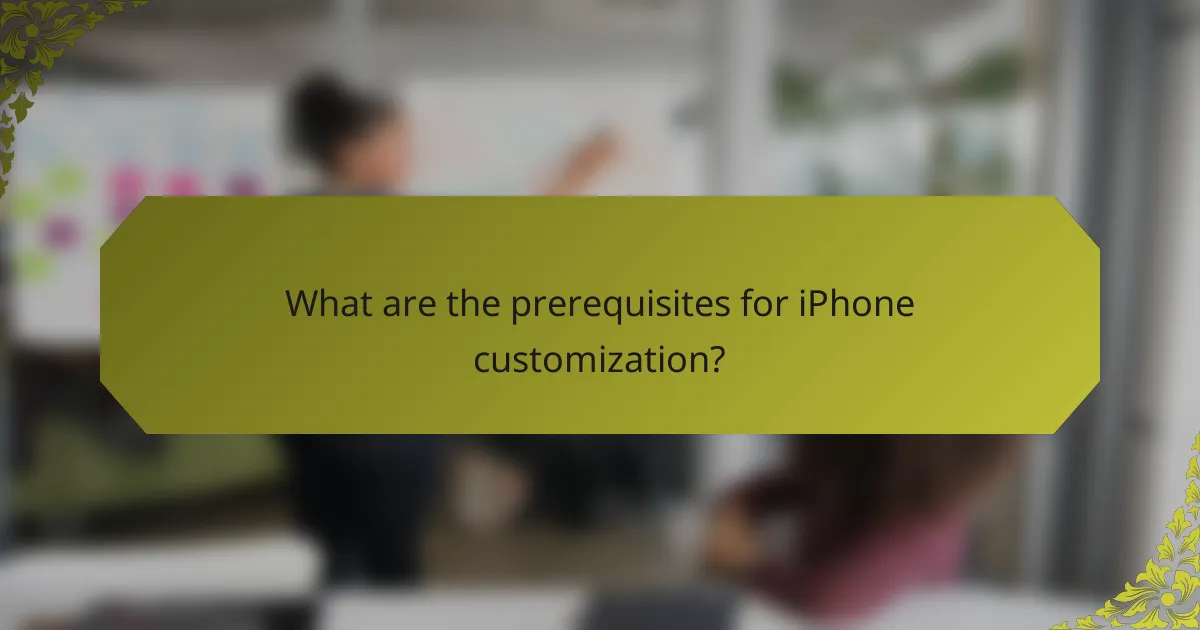
What are the prerequisites for iPhone customization?
Before customizing your iPhone, ensure you have the latest iOS version and a backup of your data. These steps help prevent data loss and ensure compatibility with new features.
Updating to the latest iOS version
To customize your iPhone effectively, start by updating to the latest iOS version. This ensures you have access to the newest features and security enhancements that can improve your customization options.
To check for updates, go to Settings > General > Software Update. If an update is available, follow the prompts to download and install it. Keeping your device updated is crucial for optimal performance and access to customization tools.
Backing up data before changes
Backing up your data is essential before making any significant changes to your iPhone. This protects your personal information and settings in case something goes wrong during the customization process.
You can back up your iPhone using iCloud or iTunes. For iCloud, go to Settings > [your name] > iCloud > iCloud Backup and tap Back Up Now. Alternatively, connect your iPhone to a computer and use iTunes to create a backup. Regular backups are a good practice to safeguard your data.
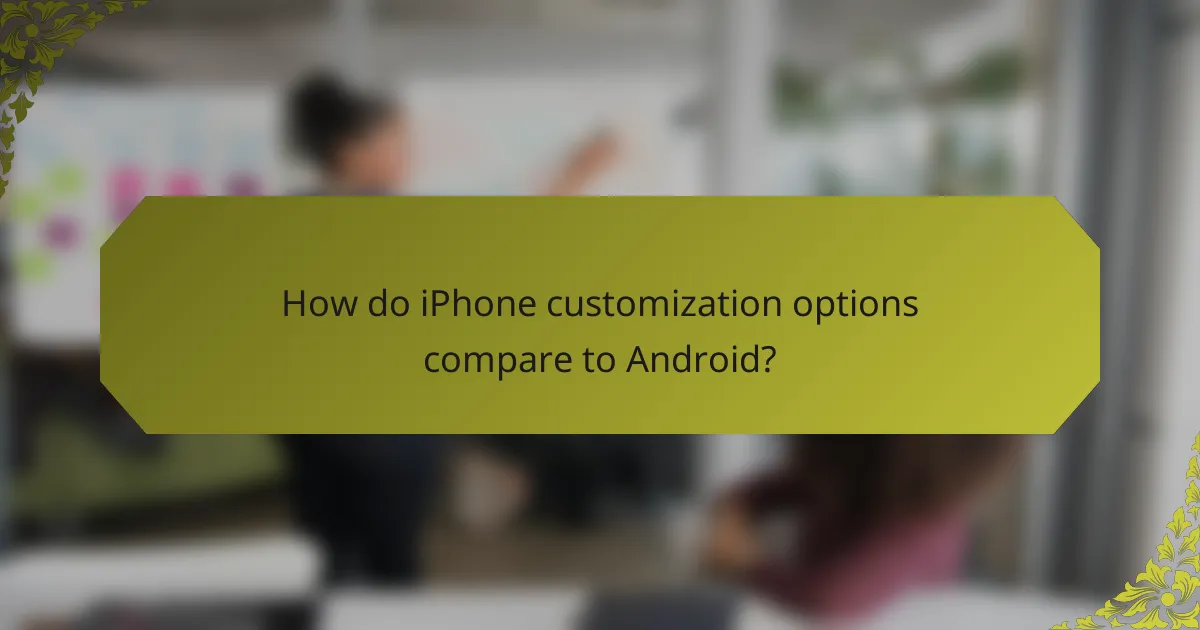
How do iPhone customization options compare to Android?
iPhone customization options are generally more limited than those available on Android devices. While iPhones offer a streamlined user experience with a focus on simplicity, Android allows for extensive personalization, including widgets, launchers, and deeper system modifications.
Customization flexibility
iPhones provide a consistent interface with predefined options for personalization, such as changing wallpapers, rearranging app icons, and utilizing a limited selection of widgets. In contrast, Android users can modify nearly every aspect of their device, from the home screen layout to the appearance of system menus.
For example, Android allows users to install third-party launchers that can completely change the look and feel of the operating system, while iPhone users are restricted to the default layout and features provided by Apple. This flexibility on Android can cater to a wider range of user preferences and needs.
App ecosystem differences
The app ecosystems for iPhone and Android differ significantly in terms of availability and customization. While both platforms offer millions of apps, Android’s open-source nature allows developers to create more varied applications, including those that modify system settings or provide unique functionalities.
iOS apps typically adhere to stricter guidelines, which can limit their customization capabilities. For instance, while both platforms have social media apps, Android versions may offer more features like custom themes or enhanced sharing options. Users should consider these differences when choosing a device based on their app usage and customization needs.